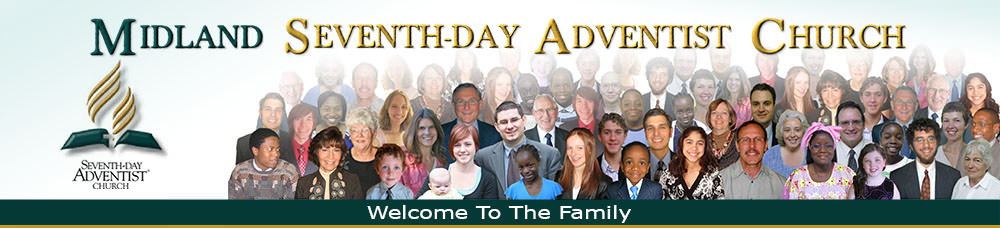Subscribing to a podcast is like subscribing to a free magazine. After you let the publisher know that you want it, all the succeeding issues come to you automatically. For podcasts the publisher is iTunes Store and the “mailbox” is the “Podcasts” section of iTunes on your computer.
To subscribe to our sermon podcast follow these directions.
1. Install iTunes on your computer (it is a free download).
2. Click on “Podcasts” under “Library” on the left hand navigational strip. This is also where you will find our podcast after you have subscribed. When you see it there after having subscribed, just double click to listen.
3. Then click on “Podcast Directory” at the bottom right of the page.
4. Put “Midland SDA Church” in the search box at the top of the page.
5. Click on our logo to get a bigger view and more options.
6. Click on “Subscribe”. Remember subscribing is free.
7. Later when you return to iTunes, go to the Podcast page and click on the Refresh button on the bottom right, and any new episodes of the podcast which are posted will automatically be downloaded to your computer.
Note: The most recent sermon will be downloaded to your computer first. If you would like the previous sermons, click the “Get” button beside the titles to download them.
Getting the files from your computer onto your mp3 player depends on what type of device you have. Usually it is just a matter of dragging and dropping those episodes you wish to copy onto your player. However, other players operate differently. Be sure to check your manual.